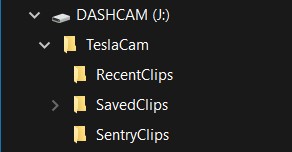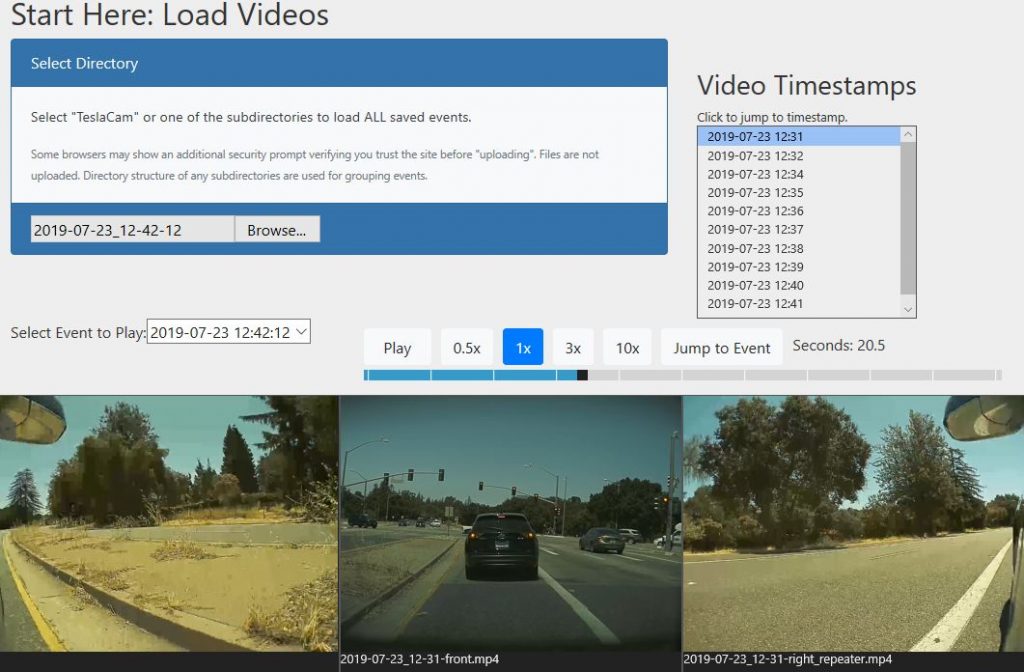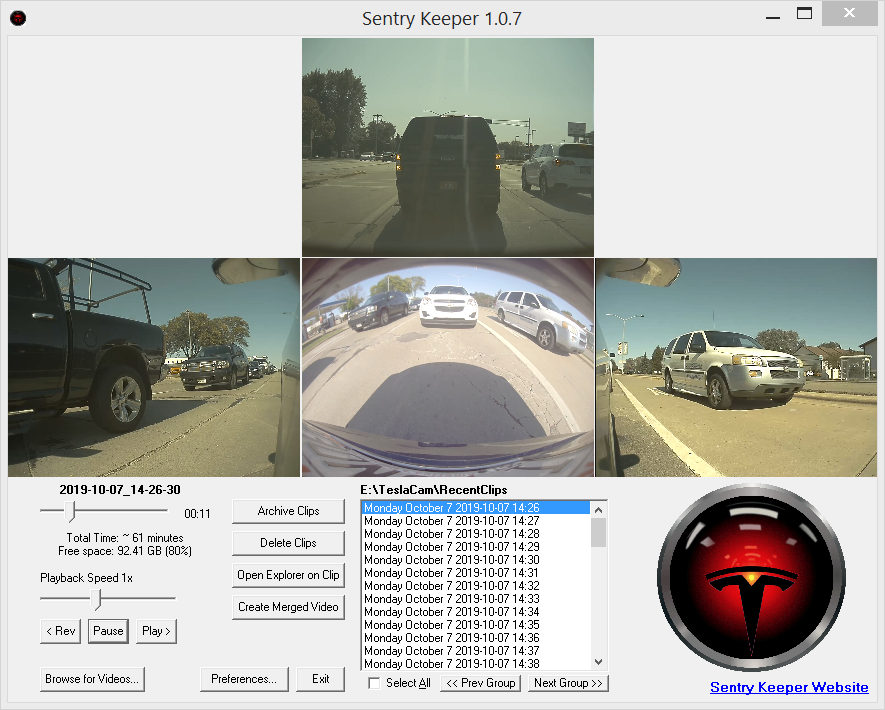There are a number of ways to view saved video footage from the Tesla dashcam. The easiest way is to watch all four video streams at the same time on the main screen. Just tap the dashcam icon when parked, and select Launch Viewer.
You can also view your saved videos on most modern PCs, Macs, tablets, and phones from the USB drive where the recordings were made.
Recordings
Tesla encodes the video in HEVC H.265, a very modern codec that tightly compresses video. Some older PCs may not yet support H.265, so an add-in may be necessary to view H.265 encoded video or a modern graphics card that supports H.265 in hardware.
Files are stored in one of three directories that are created by the Tesla dashcam feature. The last hour of recording is saved in the RecentClips folder. When you manually save by tapping the dashcam icon, 10 minutes of files are moved from the RecentClips folder to the SavedClips folder. When Sentry mode trips, files are moved from the RecentClips to the SentryClips folder.
You view a clip on your phone using a handy SD card adapter that includes both a USB phone connector and a USB connector for the car.
The Tesla dashcam, like most dashcams, records videos in short one-minute segments. Navigating through hours of four separate one-minute video streams is rather tedious with standard video viewers. Several owners created products to make this task far easier.
SentryCam Player
This works in Chrome, Edge, and Safari browsers (which support H.265) and likely others. There is nothing to install as SentryCam loads the files from the TeslaCam directory, subdirectory, or the specific files.
It includes the ability to change video speed, and a slider to move quickly within your videos. You view all four video streams at the same time (only three are shown below).
To use on your phone, you’ll need to use an adapter with an SD card (see our Recommendations) or a cable to convert your USB flash drive to match the connector on your phone.
Best performance occurs when you have a fast data connection.
Sentry Eyes
The Sentry Eyes app is installed on your iPhone or iPad to view all 4 cameras at the same time. Plenty of options to get to a specific video too. The iPhone needs an adapter that takes your flash memory (USB stick, Micro SD Card, etc.) that connects to your iPhone. Apple makes several adapters that do this.
Sentry Keeper
Sentry Keeper is a Windows program you install. Being local, it can be quite responsive and support viewing all four cameras at the same time. It includes playback speed controls, the ability to merge, archive, and delete clips.
(Feb-2022 update)