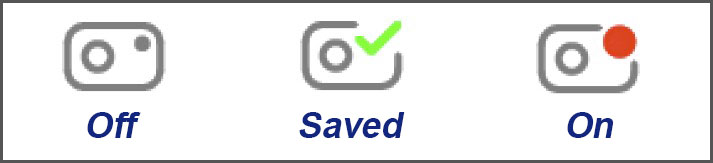Operation is mostly automatic, but you can disable the dashcam, prepare for removal, and control Sentry mode.
DashCam Control
Tap and hold the dashcam icon in the top row of the display for about 5 seconds. It will change from red to gray, indicating it is no longer recording. Wait about 10 seconds before removing the flash drive to ensure no more writes are occurring.
Removing the flash drive without turning it off will usually create corrupted video files for the last minute, may corrupt the file system, and in some rare cases can permanently convert the drive to read-only, where it is no longer usable to write video. This is not a Tesla bug, but a limitation of flash drives that are removed in the middle of writing data.
Manual Saving
Tap the dashcam icon to move the last 10 minutes of the video into a saved folder. This will not be overwritten. There is also an option to move the last 10 minutes into a saved folder when you honk the horn. Go to Controls -> Security and scroll down to Dashcam. Select the button ON HONK, so it is blue (on) to enable this feature.
Saving only moves the minute segments that have finished being written to the drive. This means when you do a manual save, between 0-60 seconds prior to the save may not have finished recording and will not be moved.
Sentry Mode
Sentry mode watches for nearby activity. When it detects suspicious activity, it moves the video from the recording area to the sentry mode saved folder. The round indicator that appears at the top display bar when parked shows the state of Sentry mode. Red is on, and gray is off.
When using Sentry mode requires keeping the main AP processor on, which consumes 250-300 watts/hour. This means about 1 mile of range is lost per hour when parked and sentry mode is active.
You can set Sentry mode to automatically turn off at home and/or at work to save power. Go to Controls -> Safety & Security to change these options. Sentry mode also automatically turns off if the battery state of charge goes below 20%.
You can also turn off Sentry mode from the Tesla phone app. This is handy if you need to park for a longer period, such as at an airport, and you don’t want to run down the battery.
(Feb-2022 update)