Run the Tshow app on your Android device. It starts scanning to find the Bluetooth signal. After a few seconds, a “Connect” button appears when the Tshow’s processor module Bluetooth is detected.
Tap “Connect”. The Blue LED on the side of Tshow processor module will double flash while connected. Over a few seconds, Tshow downloads all the settings to the Tshow processor module and the current date and time. The progress of the download is shown on the NeoPixels as an expanding magenta band.
The state screen appears:
The app shows the five states and the mode for each state. Select a state by tapping on it. Swipe right on a state to change the mode or change the colors associated with the mode.
The drop-down selects the visual mode, and Tshow will immediately show the new mode. Depending on the state there are various override options, such as blinkers, charge connected, charging, and holidays. The overrides are specific to that state. For example, you might show holidays only in the parked state, but not while driving. For those modes that have one or more color choices, tap on the color to change the color.
In the color screen, you can elect to set the RGB color and White as separate choices. The preview, commands Tshow to show all the NeoPixels in that color. Once saved, the mode is updated with the new color choice.
When at the home screen “Connect” screen, you can also change various settings by tapping on the gear icon in the upper-right corner. These are only updated to the Tshow processor once you select “Connect”.
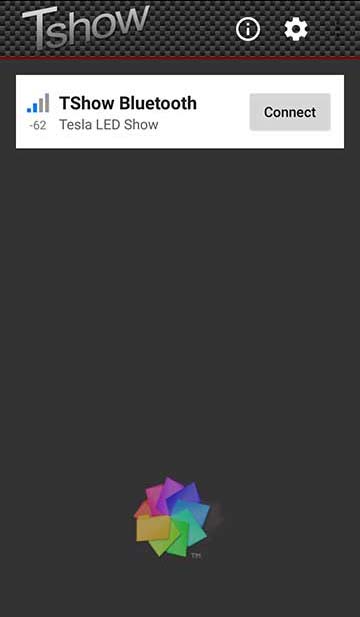
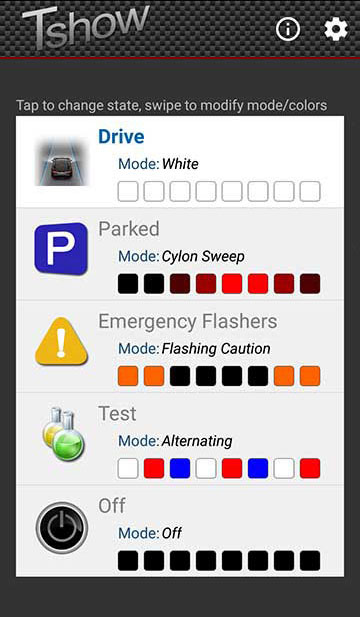
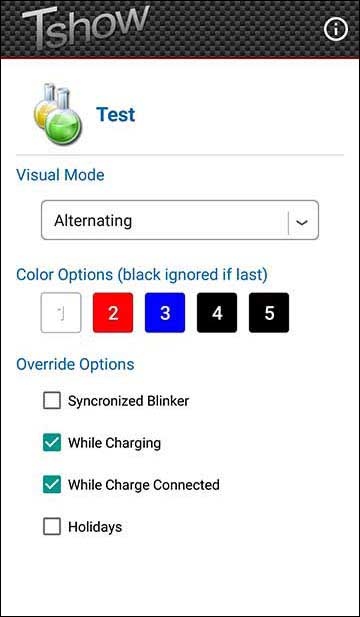
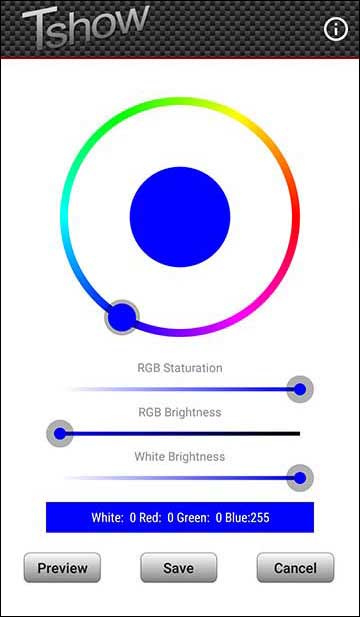
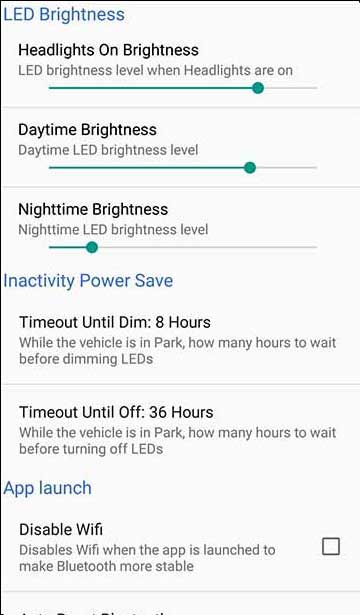
1 comment
Nice graphics and intuitive designed app!