We’ll explain what drives you should consider, how to avoid getting ripped off, and select the best format, and settings that can make a world of difference. (Oct-2023 Update)
Using a USB flash drive for your music provides a number of benefits over other music sources:
- Possible to have lossless audio quality, superior to all other sources
- Ability to have far more content than the limited space in phones via Bluetooth
- Your music library is automatically sorted into various groups such as Artists, Albums, Genres, etc.
Key sections:
- Part 1: Picking a drive
- Part 2: Formatting your drive
- Part 3: Getting the most out of your music
- Part 4: Troubleshooting the Media Player
While it is possible to use a hard disk drive or even an SSD via a USB enclosure, USB flash drives are the way to go – both being small, fast, economical, and easy to use.
Drive Capacity Needed – Number of songs
| Size | 128 kbps | 256 kbps | FLAC | WAV/AIFF |
| 512 GB | 32000 | 16000 | 24000 | 12320 |
| 256 GB | 16000 | 8000 | 12000 | 6160 |
| 128 GB | 8000 | 4000 | 6000 | 3080 |
| 64 GB | 4000 | 2000 | 3000 | 1540 |
| 32 GB | 2000 | 1000 | 1500 | 770 |
Notes: Approximation based on 4-minute songs. 128 kbps/256kbps are for compressed, lossy AAC and MP3 formats. FLAC is at a 16-bit/44.1kHz lossless “CD” quality and will vary depending on the music and other factors. WAV/AIFF is lossless and non-compressed 16-bit/44.1kHz.
While there does not appear to be any limit to the number of songs, MCU2 (S/X) and 3/Y can act erratically when a large number of songs (> 1500 or so). When you leave the car and return, it may not remember the last song that was playing and you may need to reselect it. In some cases, when starting up the car, it rescans the drive. No songs can be selected or played until the drive is fully scanned. For an 8,000-song library, this can take 2-3 minutes.
Style
There are a large number of flash drive packaging styles, but you’ll likely want one that is either low-profile or a cap-less stick design. Avoid unusual-shaped bulky drives as they may block access to the second USB port on the Tesla.
Low-profile drives are more limited in capacity so a stick drive may be your only choice. For cars with a console and using a stick drive, you might get a short 6-inch left-angle extension cable (not shown). If you have an older car without the console, we recommend a Left Angle USB Adapter so that the stick lays flat rather than sticking out.
Often drives come in flashy colors or chrome. While clearly a personal preference, consider one that doesn’t stand out to keep the drive less obvious to possible thieves if your car does not have the Tesla center console.
Performance and USB 2.0 and 3.x
For playing music, the drive performance is not an issue, as slow drives will work fine in the Tesla. The big difference is when Tesla needs to index your library. The scanner needs to look inside every song file to extract embedded tiles, albums, and other details. A fast drive allows this process to take minutes instead of hours.
A fast USB drive is also handy to speed up the loading and updating of your music from your PC or Mac. For a real-world example, a slow USB 2.0 drive that writes at about 1.3 MB/second took 25 hours to copy 120 GB of music! A fast USB 3.0 drive at 40 MB/second only took about 50 minutes. I didn’t notice much difference when playing from either drive in the Tesla, although track-to-track seems slower with the slow drive.
USB 3.x offers the potential for faster read and write times, but DOESN’T ensure it. Assume any drive that doesn’t specify read and write times as being dead slow. Also, you can use a USB 3.x drive in a USB 2.0 port (like offered on older Tesla vehicles), but with a fast USB 3.x drive, you’ll get the best performance using a 3.x port on your PC/Mac. Almost every new PC/Mac today offers at least one 3.x port. The price difference is minimal now, so I’d strongly consider a 3.x drive over the same sized 2.0 drive, even if you don’t have a PC/Mac today that supports USB 3.
Fake USB Drives – Don’t Get Taken!
The majority of USB and SD card-type flash drives that are unknown brands, no-names, and most drives appearing on auction sites are fakes. Price is no indicator, although those too good to be true are always fake. Scammers have taken rejected drives and/or low-capacity drives and modified the drive to look like a far larger capacity drive. In reality, only a small part of the drive is usable. Sticking the drive in Windows or a MAC will show the purchased capacity, and you can even write a huge amount of data to the drive without any apparent errors. When you go to read the data, much of it will be missing or corrupted.
The second common trick we’ve seen is labeling a slow USB 2.0 drive as a USB 3.x drive. They may even use the newer ‘blue’ 3.x style connector, but inside it’s a crappy slow 2.0 drive. White or black connectors are normally associated with USB 2.0. Even if they use the right hardware, the fake drive could be a fraction of the stated speed.
The last aspect of fake drives is the lifetime of writes may be dramatically lower than those from reputable manufacturers. This is not much of an issue for storing music that is updated infrequently but is more important for other applications such as storing dashcam video.
Scammers are hoping you do not discover the drive is far smaller or slower than you thought until long after they are gone and you can’t get a refund. This is a rampant problem and it’s so bad that you should only buy a drive from a reputable company like Amazon (direct from Amazon, not through resellers), BestBuy, Costco, Newegg, etc., and stay away from a brand you never heard of before. Even well-known drive companies have seen many counterfeit drives flooding the market through auction sites.
There are a few free tools to detect the true working size of a drive, but they require the drive to be empty, as they need to write data to confirm the true capacity. I like RMPrepUSB as it’s a bit quicker than others I’ve tried. When installing be sure to select English (German is the default). To use it, if the drive is greater than 128 GB, go to Settings and click on List Large Drives > 128 GiB. Next, select the USB drive in the window (usually only the one drive), and then select Quick Size Test. The test will overwrite data, so be sure there is nothing you need to keep on the USB drive.
After several prompts, a command box opens where the test runs. There are long periods with no visible activity. This is normal. After every 5% of the test is completed, an estimate of the time remaining appears.
It may take an hour or more for a large drive, but when complete, it shows the true USB drive size.
Recommendations
We recommend the following drives that are available online and at other retail stores. Any of these should work great in your car.
| Sizes | USB 3.0 Drive | Style | Read Speed | Write Speed |
| 128 GB | SanDisk Extreme Pro | Stick | 260 MB/s | 240 MB/s |
| 64-512 GB | Patriot Supersonic Magnum | Stick | 260 MB/s | 160 MB/s |
| 16-128 GB | SanDisk Extreme | Stick | 240 MB/s | 190 MB/s |
| 16-256 GB | PNY Turbo | Stick | 180 MB/s | 90 MB/s |
| 16-256 GB | Lexar JumpDrive | Stick | 150 MB/s | 60 MB/s |
| 16-128 GB | SanDisk Ultra Fit 3.0 | Low-Profile | 130 MB/s | 40 MB/s |
| 16-256 GB | SanDisk Ultra Fit 3.1 | Low-Profile | 130 MB/s | 40 MB/s |
| 32-128 GB | Transcend JetFlash | Stick | 90 MB/s | 45 MB/s |
Notes: Speeds are from the manufacturer, and are believed to be accurate. Costs typically go up as the speed and size go up.
FAT32 Format
Most flash drives, 32 GB and under, are pre-formatted for FAT32. Larger drives may be FAT32, exFAT, or NTFS. Only drives that are formatted for FAT32, exFAT, or Linux ext4 can be seen by our cars, so if it is in NTFS, you’ll need to reformat it (which will erase all the data on the drive).
Formatting with Windows
With Windows, open Explorer. In the left pane, right-click on the USB drive and select Format. BE ABSOLUTELY SURE you selected the USB flash drive and not another hard disk. Set the File system to FAT32 or exFAT and click Start.
Formatting with GUIformat
For drives larger than 32 GB, to use FAT32 you’ll need a third-party utility since Windows doesn’t allow formatting FAT32. One free product we like is GUIformat, which is really simple. Click on the image on the web page to download the program. Run guiformat.exe (there is no installation).
Formatting with RMPrep
You can also use the free RMPrep program listed in the fake drive test above to reformat the drive. Using RMPrep, with the flash drive selected, check the box “Set partition as non-bootable” and in section 4, select FAT32. Then click on the teal button “6 Prepare Drive“.
Formatting with OS X
Open Finder, search for Disk Utility and select. On the left pane, select your flash drive. Be absolutely sure you’ve selected your flash drive and not the hard disk! Click Partition to identify the current format. If not “MS-DOS (FAT)”, click Erase. Select MS-DOS (FAT) as the format. Note that Apple makes it a bit confusing as “MS-DOS (FAT)” is really Windows FAT32. Click on the lower “Erase…” button, and a confirmation dialog appears. Click the Erase button and the format should begin.
Formats
We recommend FLAC, as it is a lossless format, especially if you are ripping your existing CD library. Drive capacity is so cheap now it makes little sense to use lower-quality formats. Currently, very few download sites offer FLAC, so you may have to live with lower-quality MP3 or AAC files for downloads. There are no problems with having a mix of FLAC, MP3, and AAC files on the same drive.
The proprietary Apple Lossless format is not usable in the Tesla, although there are programs that can convert these files into playable FLAC files. One popular converter for the Mac is X Lossless. Another converter written specifically for us Tesla owners is TeslaTunes.
Apple’s proprietary M4P (with Digital Rights Management) will not work in any player other than those made by Apple. Apple’s less restrictive M4A format, more common nowadays, may work depending on the drive or you may get a “Loading Error”. We’ve done quite a bit of testing with M4A and can state that a Lexar 256 GB drive does play M4A files well. We haven’t found a common reason why some drives do not work well with M4A files, and it is not related to drive performance, read speeds, or USB 2 vs USB 3.
Settings
If you have the Ultra High Fidelity Sound option (with MCU1), you may want to turn off Dolby Surround. This sounds counter-intuitive, but this option attempts to convert the stereo audio into 5-channel audio. This tends to distort the sound in a bad way prior to software 2018.12. Very few owners liked this option for music.
A dramatic improvement was made in 2018.12 to Dolby Surround, so it may be worth a try. Note that it works best with the fader centered, and will sound weak if the fader is shifted towards the back like shown below.
MCU2 (in cars manufactured starting in March 2018) has replaced Dolby Surround with “Immersive Sound”, which is presumed to be a similar stereo to 5 channel conversion and works far better than Dolby Surround in our opinion. Additional Immersive sound improvements were made for MCUZ (2021+ LR/Plaid S/X, and later 2022 3/Y).
Adjust the equalizer for the tonal balance you prefer. The tone controls set at the center (no boost and no cut) are the best starting point. At a minimum, check the controls to verify someone else didn’t change your desired settings. Note that the more extreme setting of the equalizer will add some distortion to the sound between the bands – true of all equalizers. Best to take a light approach.
The Tesla also offers a slick four-way balance fader. In the cabin image, touch and move the round crosshairs spot to change the sound field.
Here are some of the issues owners have had on occasion and how to fix them. These are issues through software 2018.16 (May 2018) and may be improved in a later release.
Loading Error
This occurs when you use a non-supported format, such as Apple’s proprietary M4A with digital rights management. You will need to convert these files to an open standard such as MP3 or FLAC. Apple’s M4A will work, but some USB drives work better than others and eliminate the Loading Errors. See part 2, “Formats” above for more about this.
In very rare situations, we’ve seen the Loading Error on files that have worked fine before. Doing a reboot corrects this. Press both scroll wheels until the center screen goes black. Booting takes about 60 seconds, but the USB drive needs to be rescanned, which may take a few minutes.
Wrong Album Song Order
Tesla does read the embedded track information and track numbering and works fine when playing albums from the Albums menu choice. If you use the Files choice, within a folder it will read songs in alphabetical order of the filenames. In many cases the filenames will start with the track number – so they play in proper order. In other cases, if the filename is just the song name, the songs within the folder will not be in the original track order.
Files purchased from Amazon use a filename format with the track number first. You can also rip CDs with programs like MediaMonkey to include the track number at the start of the filename.
Also, confirm you didn’t turn on the option for random track order.
Missing Cover Art
Tesla uses the album art embedded within the song files. Some programs fail to include the album art and/or only include the album art as a file in the directory of the album (which is ignored).
You can use our free TORG utility (Windows) to scan all the albums on a USB drive to find missing embedded artwork or generate a list of all artists and albums. TORG can also organize your music into alphabetical folders, but this feature is not important with the current Tesla software.
Wrong Cover Art
Assuming the correct artwork is embedded in the music file, we’ve seen this rare condition when you are playing via the USB, then reboot, and while the USB drive is being scanned, you select another source such as Streaming. Once the USB completes the scanning, it may switch back to the last song that was playing from the USB, but the cover art does not update. Usually, after you get to another song, the correct cover art appears and it works fine from that point.



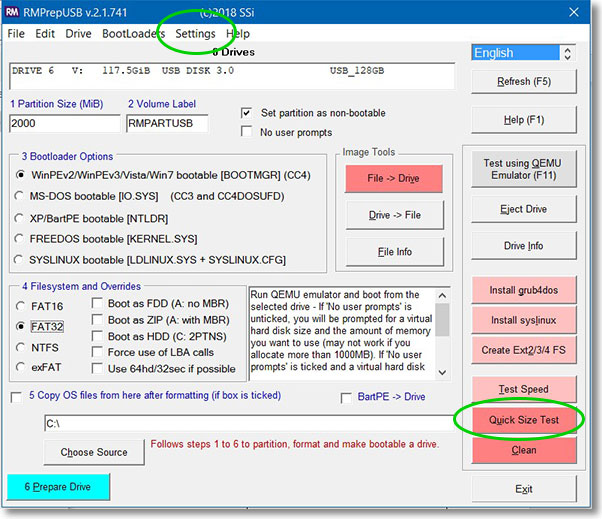
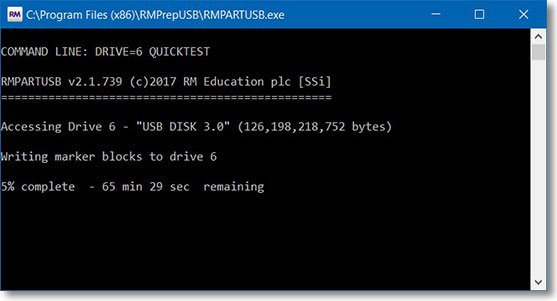
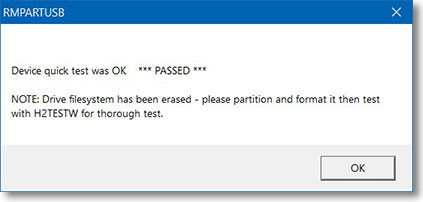
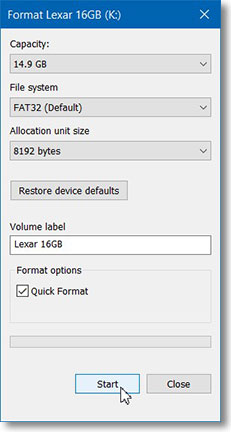
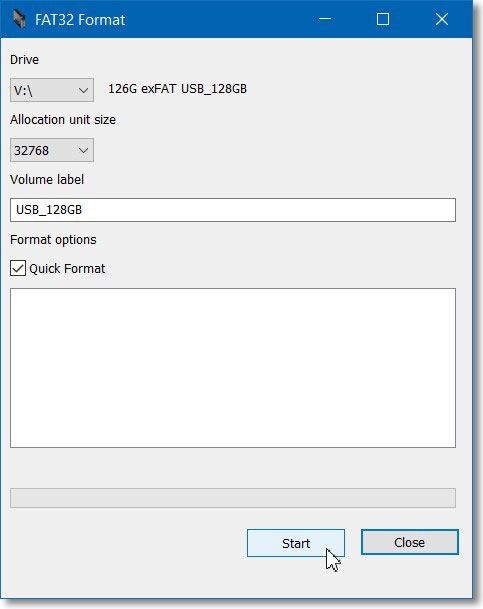
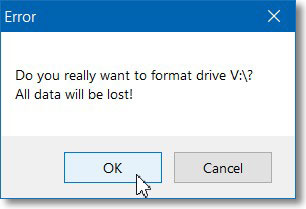
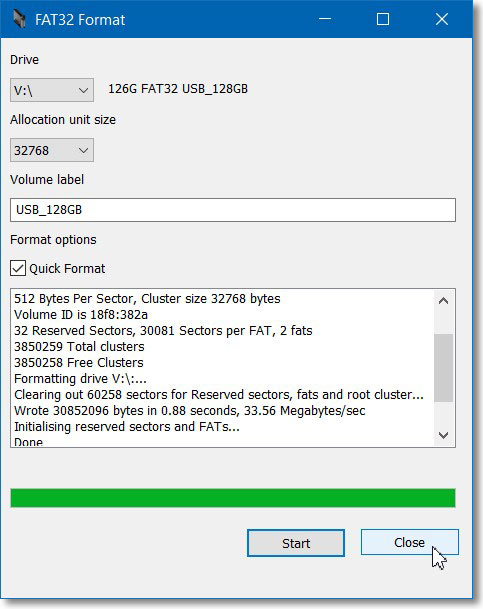
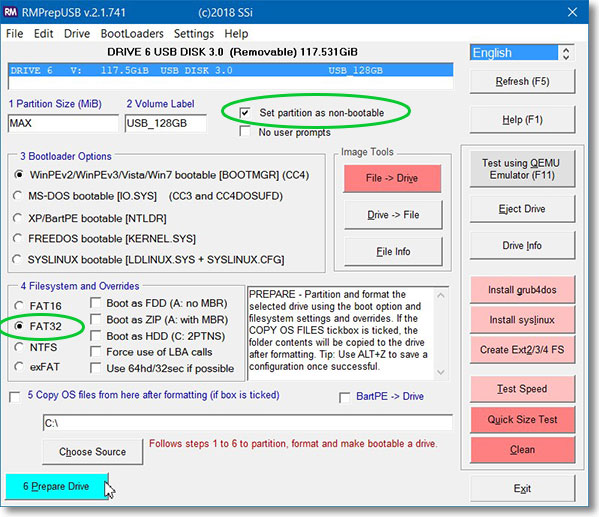
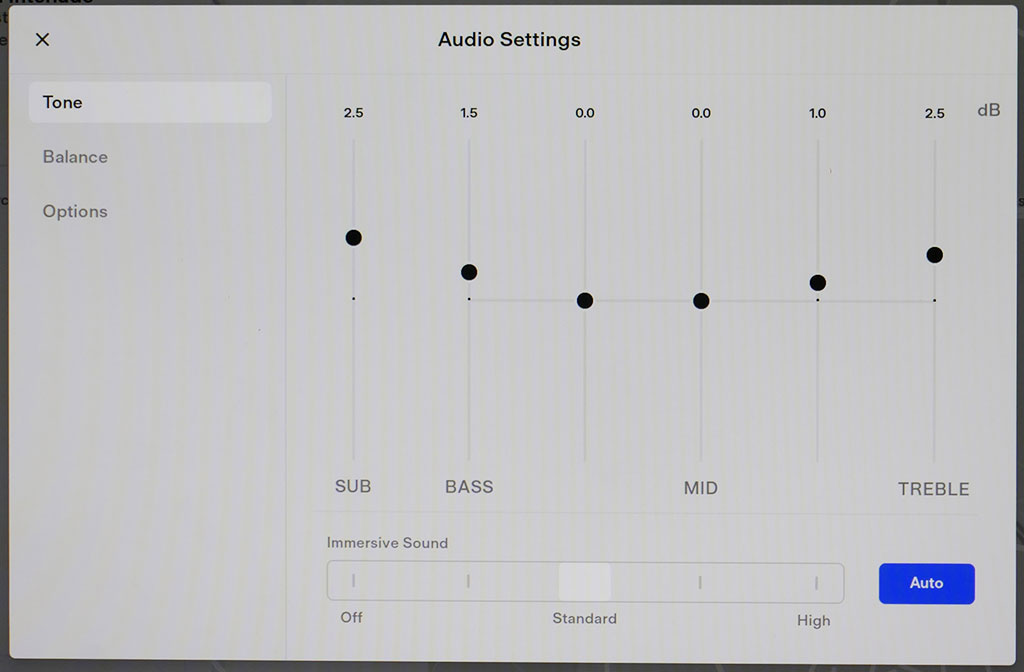
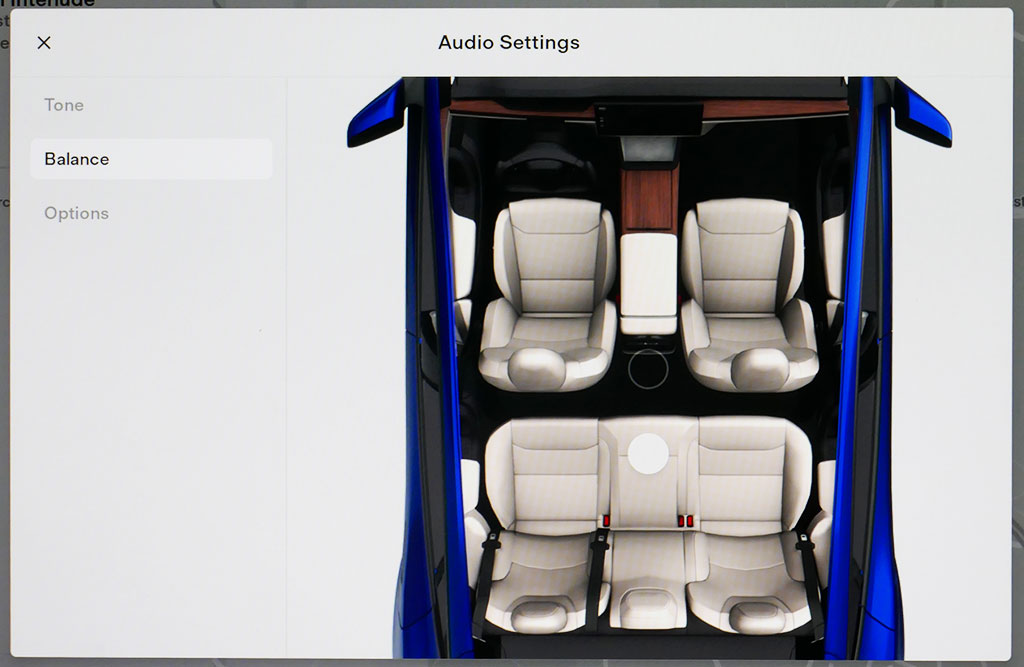
58 comments
Hello,
Valuable information, thank you, we travel in an area with very little ATT coverage so using flash drives will be helpful. Do you have any specific guidelines as regards loading and formatting Audio Books? Spent many hours extracting them off an old Zune player with the idea of adding them to iPhone, but flash drives would be the ultimate.
Thanks for any pointers!
You should be able to add any audio content to a flash drive. For example, if your audiobook is in MP3 format, you should be able to play it like any music tracks. I’d place all the chapters for one book into a single folder.
I’m a new Tesla owner…my Model S is to be delivered next week. I’m a bit confused about playing music from a portable disc. Once the music is loaded onto the disc, how do you play it in the car? Can you select only songs or albums, or can you? Are you able to create or manage playlists? If not, is there software that can added or purchased to achieve that functionality? My apologies if this is covered somewhere on this site. Please point me to it and I’ll try to work it out.
Congrats on the new Tesla! There is no easy way to play music from a portable CD player in the car. You can load digital music onto a flash drive, which is far easier. For example, I have about 8,000 songs loaded onto a 256 GB flash drive. As for selection, the car scans the drive and provides a number of categories to pick from – Songs, Albums, Artists, Genere, and Files. You can also play a selection in random order, and there is an option to repeat at the end of the selections. I think you’ll like how it works. Very easy to navigate.
Many thanks. I was not aware that the car had a playback system. Any way to create & manage a playlist from the flash drive?
Not really. You can create a folder and put all your songs in that folder as a playlist. Then play from the folder. It is not ideal but is a workaround that can simulate a playlist.
I’ve had my Model 3 for a year, and for me, playing music on a USB flash drive is one of the most important features the car has. Forget Spotify or Slacker, it’s all about the USB drive! I have a Samsung 256GB DUO drive, which has 300 mb/sec read speeds, so it’s quite fast. Even so, loading the songs takes forever- and the drive isn’t close to being full. Even though I haven’t updated the car’s software in a long time, lately, the car has to scan the USB flash drive every single time I start the car- even though the USB stick hasn’t been removed at all. So now it’s like a 20-25 minute scan every time I start driving. Someone suggested I format the drive EXT-4, because that’s what the car’s OS uses, which should scan much faster- so I did, but I’ve noticed no difference, which is disheartening (I’m on macs, and used ExFS for Mac to do the formatting.)
I’m wondering if you have any idea why the car now feels the need to scan my drive every time we start up, and if there’s anything I can do to make this better! The way it is now it’s only good on long trips!
I suspect the drive is either partially corrupted or is failing. The fact that it attempts to reload on every start is another indicator the drive may have a problem. I’d try a reformat and reload the songs. Hopefully, it will take care of it. If not, then the drive is likely beyond help.
I get a load time of about 1-2 minutes on a Model S MCU2 or Model 3, and about 4 minutes under MCU1 on a Model S. I also have a 256 GB drive (Lexar), and about 8,000 songs. The number of songs is really the factor – so if you have 16,000 songs, I’d expect twice as long.
Thanks for the tip- I will reformat and see what happens. Knowing that it should take 4 minutes or so is really helpful!
Here’s an update in case you’re interested as it might help out some folks.
My drive has about 13-14,000 songs on it. I tried reformatting the drive, and I tried other USB thumb drives of different makes and models, but no matter what, I had the same problem: it would take 25 – 30 minutes to load.
Someone on a forum asked me about the number of songs inside a folder, and that tipped me off- I did have one folder with thousands of songs inside it. So I divided them into folders of 199 files each, which took some time, but the load time improved noticeably. Encouraged by that, I went back and re organized the music so that it kept the iTunes format of Artist / Album, meaning no folder had more than 20 songs at most. As soon as I tried that, bingo- things loaded much faster. For my 13-14,000 songs it takes about 10 minutes, which is still long compared to what you’re experiencing (I have a 2018 Model 3) but clearly the amount of items in a folder makes a difference.
Even with an SSD drive connected, it takes about 10 minutes, so I don’t think I’m going to get faster than that. Still, it’s a big improvement and shows that it wasn’t a corrupt drive but simply the number of items per folder.
Thanks!
Good to know. I just added some music to my library, now a little over 9,000 songs. It was always in the artist/album order, so that may have helped me. With MCU1, it is talking about 2 minutes, 30 seconds to load. Using a fast USB 3.1 flash drive.
Just trying to prepare for my M3 arriving. Can you possibly explain the following please? I have a 1TB SSD drive which I have split into two volumes. BOBS MUSIC and TESLACAM. I cannot get the TESLACAM to rename to TeslaCam !! Does it make any difference if it is all upper case or not please? Thanks BOB
Congrats on the 3! Ok, the volume names don’t matter – they can be anything and are usually locked into caps. You need to create a folder called “TeslaCam” in one of the two partitions (the one with the volume label TESLACAM). The folder name does need to be exact – upper and lower case.
Many thanks for that.
I see that Tesla Tunes is an OSX utility. If I download it on a W7 pc, has it a prayer of running and converting my playlists to flac? If not, and I have access to an old Mac laptop, is it happy under an old os?
Sorry, I’ve never used Tesla Tunes. You might contact the developer to learn what it can work with or not.
So frustrated when I couldn’t play music off a USB, but with the recommendation here to use GUIformat solved the problem, even though my original USB was FAT32. My only gripe now is that, if you switch back from another music source, the USB doesn’t play back from where you left it. Is there a way to do that, or could Tesla fix with a software update?
Go to “recents” and you will find the USB last album/song. Tap it to resume from the same album. I forget if it resumes mid-song, but I think it starts from the beginning.
I guess I should have made this clear from the very beginning. Here’s what’s happening and here’s what I’m trying to do: I copied almost my entire music library in iTunes from my desktop iMac to a USB drive. My music library consists of ripped CDs and purchases downloaded from iTunes.
When I attempt to play a track on the USB that I know was a music download from the iTunes store, I get a “Loading Error” message.
What I’m trying to do is convert all those iTunes Store music purchases now on my USB drive to a format that the Tesla will understand.
Where do I start? Thanks in advance.
There is a known problem with Apple’s M4A file format on Tesla that cropped up a few months ago with the major OS upgrade in the Tesla system. Tesla is aware of it, but I don’t know when it will be solved. That’s one reason I always recommend FLAC, as it has always worked perfectly and is not a proprietary format.
For a computer luddite like me, converting iTunes music files into a playable format that the USB drive will recognise is such an aggravation. I think I’m stuck listening to the muddy sounds of my iPhone music library via Bluetooth. Yuck.
Yep – it’s too bad Apple makes it so difficult. They have a good product, but they seem to hate working outside the Apple sphere.
I got a message saying that the TeslaTunes download link “IS NOT PRIVATE,” and that I should go back. Should I believe it?
Again, sorry I can’t help TeslaTunes.
This is the author of the TeslaTunes app. I looked at the link included on this page, and it looks good – it’s simply a link to the github project itself. You can go to the app’s homepage at https://teslatunes.loci.net but it’s just the github hosted project website, and you’d end up following the link to download the app from the github release anyway.
I just saw your reply. Thanks so very much.
By the way I just ran your Tesla Tunes for the first time, with some success, even managing to reformat the USB drive to EX-FAT. However, what can I do about the 134 m4p files that were skipped, and the 3 m4b files that were also skipped?
My model S in production.
Currently have iPod (several years old) which I play music on my Honda via usb. Will this work on the tesla?
Also have music on my iPhone 7. Will this play via BT even if connected to USB?
Thx.
The iPod is doubtful – it needs to look like a standard file system when connected via USB. I don’t think iPods provided that feature. The iPhone will work fine via Bluetooth, even if connected via USB for charging.
Tried to download X Lossless onto my desktop mac from Cnet.com but my Mac won’t let me. Something about not having my approval. Maybe I need to go into Privacy and Security settings.
Okay, got past the security thing. I’ve even managed to import a few tracks into XLD. But I don’t know what to do with them. I wish I could watch something on youtube, or somewhere, about how to use this programme.
Try this video: https://www.youtube.com/watch?v=9qn9RJ803dA
Thanks for the link. It was instructive except now FLAC is not even a selection in the dropdown window. There are only five formats to choose from. I posted a question about this on the youtube video but the one who posted the video hasn’t answered.
Sorry, I’ve never used TeslaTunes. I’m only providing a link to it as others have had success with it.
Any idea why Tesla music server clubs the albums based on album name and performing artist(s)
Most of the music servers,(say iTunes, Roon, JRiver, etc.) clubs tracks based on Album name and Album Artist.
Any idea why Tesla does otherwise ? This is very inconvenient as this breaks an album to multiple albums if the album has different performing artists from each track. You cannot play all songs of an album at one go.
Any work around ?
Regards,
Sourav
No idea why they did this. I also find it somewhat annoying.
Best work around is to have the files organized in folders as artist, then album (this seems to be the standard organization for most libraries). Select “Files” from Tesla and you can go to a specific album and play all the songs from that album, even with different artists. The only downside is they are played in alpha order of the track name, not the original track order. You can select random as an alternative ordering, but you can’t play it in the original album order using “Files”.
Any chance that a program like TORG allows one to rename individual songs within an album (e.g. “I Me Mine” becomes “04 I Me Mine” and “Let It Be” becomes “06 Let It Be”? Some things in life shouldn’t be messed with, an artist’s prerogative to order his songs for public consumption in a give order being at the top of that list.
Sorry, nothing like that in TORG 🙁
TeslaTunes allows some renaming for playlists as you describe. It used to work well for getting a playlist copied into a folder, then showing the files in playlist order (anything other than file view and Tesla would resort them for you).
That said, not sure it’d do what you want, and from what I hear, the car doesn’t necessarily display file order by file name now, but instead does a sort on the title tag in the file.
You should have the option of FOLDERS, in addition to the SONGS, ARTISTS, ALBUMS categories. Those do keep the “album” intact and does not separate it out by artist or track within that album. I know that has been a frustration for me as well, and I don’t like having to work the screen that much when I drive. I’m looking at different ways of copying the files onto a flash drive to see if the interface will handle it better. I’ll let you all know if I’m successful.
Cheers! M
This week, I started having issues with the touch screen on my 2016 Model S. I could not load podcasts, the screen was laggy and unresponsive to touch, and it went black a couple times spontaneously. I rebooted it twice, with no change. So I called Tesla, and after they ran some remote diagnostics, they told me I needed to get rid of my USB drive (Lexar 128GB) and replace it with a lower capacity device because that was causing the problems, because it was too big. I told them I had been using the drive starting only a couple of weeks after buying the car (12/16). I asked how large a drive I could use, and nobody knew. I removed the drive, rebooted the touch screen and all appears to be well, except now I have none of my music.
I have a Mac computer and when I go to the disk utility with the drive hooked up and click on the drive, the option for “partition” is grayed out. When I right click on the drive in the finder window, it says the format is FAT32. I’m starting from scratch and reformatting and using your TeslaTunes app to copy the music again, and will update adfter doing so.
What are your thoughts on Tesla saying that the thumb drive is too big and will cause the touch screen to malfunction? They asked how big the drive was, and they seemed astounded when I told them 128GB.
The size of the drive is unimportant (I’ve been using a 256 GB flash drive in an old 2013 S and a late 2016 S without an issue). The number of songs on the drive can be an issue. I have about 8,000 songs (mostly FLAC), but you could have 20-30,000 songs if highly compressed. The car needs to build an index of all the songs, and at some point it just doesn’t have enough memory, and odd behaviors start to occur as memory gets low. So you might try limit your collection to 10,000 songs or so. We do not know what the limit is, but others have reported problems at the 20,000 song level. This may vary by car too, as we suspect older cars may have less memory.
A minor note – TeslaTunes is not our product, but we only provide a link to it. Others have had good success with the product on Macs.
Just FYI for future readers – you have this stick listed above “SanDisk Extreme Pro”. I bought the newer version (the USB 3.1 version) that writes and reads faster assuming it would work fine. Listed as this on Amazon: SanDisk SDCZ880-128G-G46 Extreme PRO 128GB USB 3.1 Solid State Flash Drive
I can’t get it to read in my 2017 S. Tried another random USB stick I had lying around and that worked so it’s not the port. I also moved some of the files from the 3.1 stick to the old stick and they played fine. (FLAC files). I formatted it to Fat32, tried ExFat as well.
I can only guess the car doesn’t read USB 3.1?
I’ve not used any USB 3.1 drives, but the SanDisk site claims it is 2.0 compatible, so it should work. Sounds like you did everything right. I know exFAT will not work – you need FAT32. The standard Windows format will not format to FAT32 beyond 32 GB, so I presume you used a different utility to ensure it really formatted as FAT32 and not exFAT.
I used a mac and formatted it to FAT32. No idea but could not get it to work or even see it in my car. Worked fine on the computer. I ordered the 3.0 version and it works fine.
FYI, I’m using the SanDisk Extreme Pro USB 3.1 256GB drive in my Model 3 and it is working fine. Model SDCZ880-256G-G46
And I’m using the 64GB SanDisk Extreme Go USB 3.1 in my 2017 MS. It works fine after reformatting it from exFAT to FAT32, but I haven’t gotten around to copying a really large number of songs to it. Nevertheless, it IS recognized and DOES play songs in a variety of compression formats. I DID have to reformat it on my Mac from exFAT to FAT32 for it to be recognized, though; the thumb drive wasn’t even showing at all in the Music app when I plugged it in before reformatting.
Yep, FAT23 is required. Glad you got it working!
skivvie, thanks for your comment on the SanDisk Extreme Pro SDCZ880 USB 3.1 drive. Did you have any problems fitting your SanDisk drive in your Model 3?
I don’t have a M3 (yet), only a S right now. All size drives have worked fine in the S. On my friends M3, it looks like any USB drive that is not a low-profile will need a 6-inch extender cable.
One of my prerequisites before purchasing a Medel S one year ago was a music system which could manage and play music from my 256Gb USB drive. With version 8 software my USB takes several hours to load. The load process restarts every time the vehicle is parked up overnight effectively making my USB unavailable. Does anybody have a solution before I ask Tesla to take the car back and refund my money. Splitting my music library onto several smaller USB’S is not an acceptable solution!
My 256 GB flash drive takes about 5 minutes to load and is very stable (i.e. no reloads unless I remove/reinsert the drive). I suspect your USB drive is exceptionally slow. The cheapest flash drives are always dog slow and often partly defective. Many of the no-name flash drives only hold a fraction of the stated size and cause all sorts of read errors, which then takes forever to be scanned. Anyway, I expect your issues are with the drive and not the Tesla.
With ver 8 update, I can’t load my 128 linyx (started to do to get larger files on drives and worked great with ver 7 software) formatted drive unless Tesla is on for a least 1-2 hours. Every time I restart car it starts loading again. Tesla said they programmed to turn audio off when you leave car (dumb). I finally got 2gb portable hard drive to load before update and now it will take hours with car on. Any ways around this?
The v8 appears to have needed memory for other features (AP?) and reduced that available to the USB indexing. It is likely a lot more to do with the number of songs and not the USB size. I use 130 GB with 5200 songs without a problem (mostly FLAC). Another user has 19,000 MP3 songs on a 128 GB drive and it has major rebooting issues. The only solution right now is to reduce the number of songs on the USB. The size of the USB is not important. I’d also avoid using a USB hard drive, as it’s dreadfully slow. A fast USB 3.0 flash drive can do wonders. My 5200 songs are scanned in about 5 minutes (slower than Tesla v7.1 software, but ok since it only does it when first inserted).
I am using the 1 TB Seagate Backup Plus Slim in the Model X (using driver side USB as I have read it gives more current).
I just got my car this weekend so I only have 900 songs loaded on it. It works great though. Did not want to go the small stick route because I want to play 192kHz/24-bit FLAC files purchased from HDtracks, which I am proud to say work just fine, artwork and all. I do have the premium sound system.
One question I have is that I don’t see any option specifically around Dolby. However there is an “Immersive Sound” setting which can be Off, Standard or High. High sounds bad, I’m still comparing the difference between Standard and Off.
“Immersive Sound” appears to be a new label on “Dolby Surround”. I haven’t seen/heard it yet, but my guess this is the old Dolby Surround. It’s a good idea to play with it and see how you like it. My guess is the clearest, high-quality sounds will occur with this option off.
Is the recommendation re turning off Dolby still accurate based on current firmware (7.0.x.x.x)?
I’ve not tested it with 7.0, but I don’t expect it to improve with any software update.